This is a feature comparison list of the Kodi/XBMC Music Remote free and Kodi/XBMC Music Remote Pro.
This is a feature comparison list of the Kodi/XBMC Music Remote free and Kodi/XBMC Music Remote Pro.
Need Features? Go Pro.
The Kodi/XBMC Music Remote Pro gives you features that makes browsing your music really fun.
These features goes beyond what you can do with other remote controls.
Some go even beyond with what you can do with Kodi/XBMC itself.
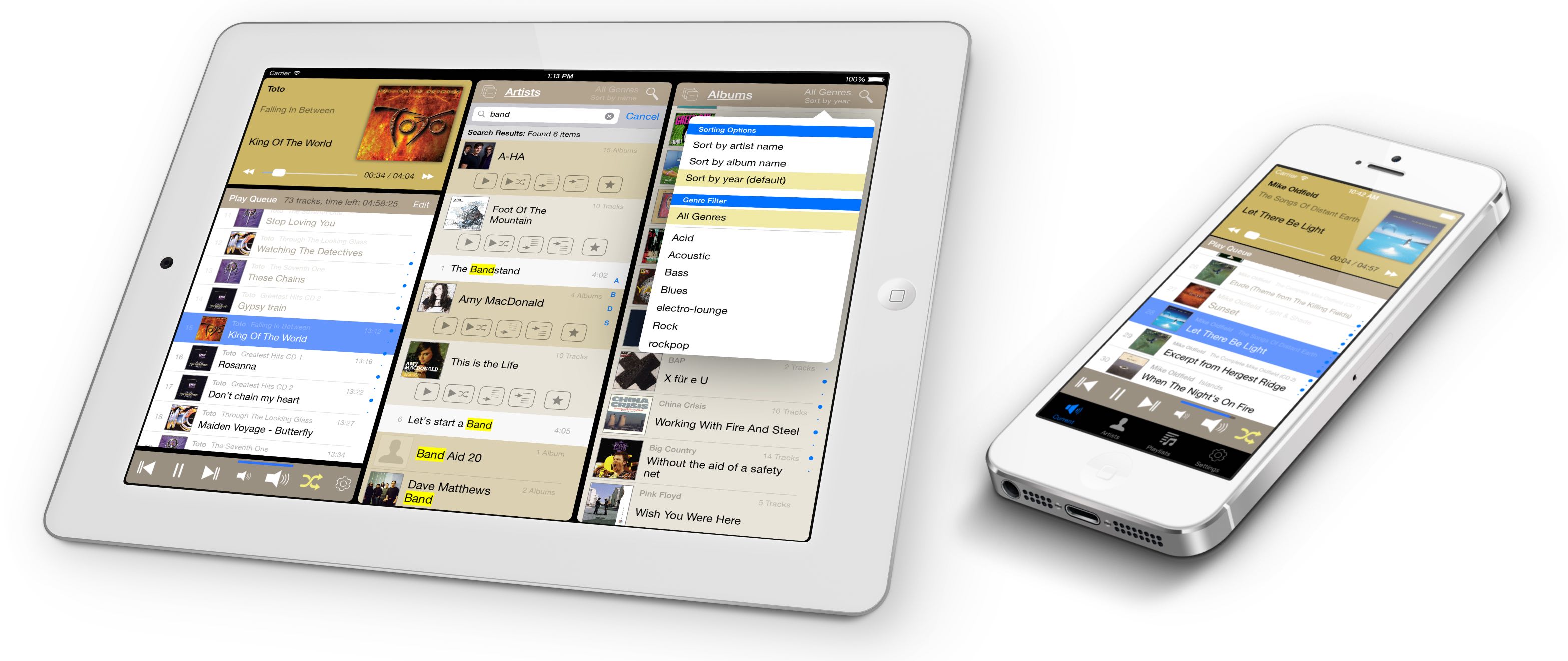
The Kodi/XBMC Music Remote free is meant to give you a taste of the clean and elegant user interface. It gives you basic functionality for browsing and controlling your music. But if you want the real deal, go Pro. Access all your music sources, use add-ons and play radio, use filters, sorting, and search, quickly control the music via the notification center widget, and more.
Features of the Kodi/XBMC Music Remote PRO
Click here for a feature comparison to the Kodi/XBMC Music Remote free
A clean and elegant user interface
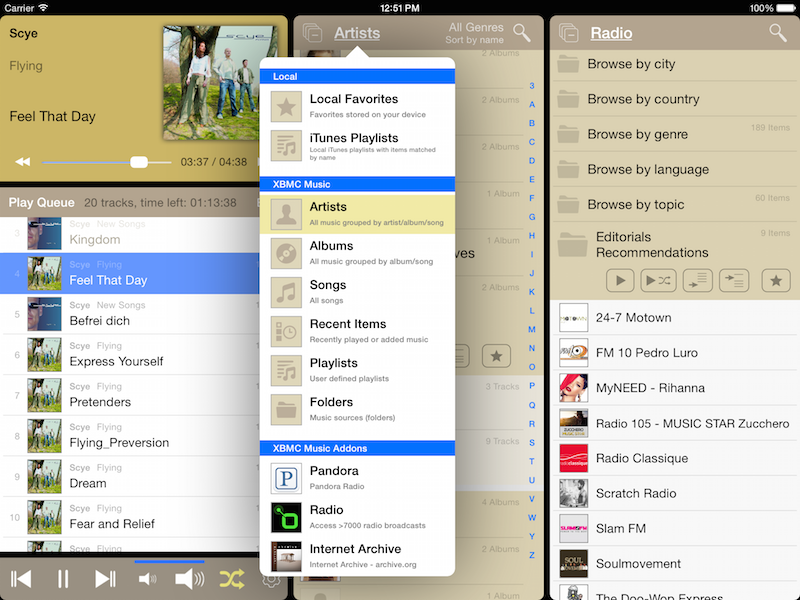
Many Kodi/XBMC remote controls do not care much about music - you have to navigate through various menus to find your artists, albums, and playlists. The Kodi/XBMC Music Remote is designed to put your favorite music on the spot.
Even if you are an Kodi/XBMC enthusiast and like to spend time "figuring things out", there might be friends and family at your place that are not that experienced. So a remote control must be simple and straightforward.
Finally, the Kodi/XBMC Music Remote does not try to "copy" the Kodi/XBMC design or navigation. What is valid for Kodi/XBMC must not necessarily be true for a remote control. The user interface is designed to best suit a remote control on a smartphone or tablet.
Caching for fast and offline access
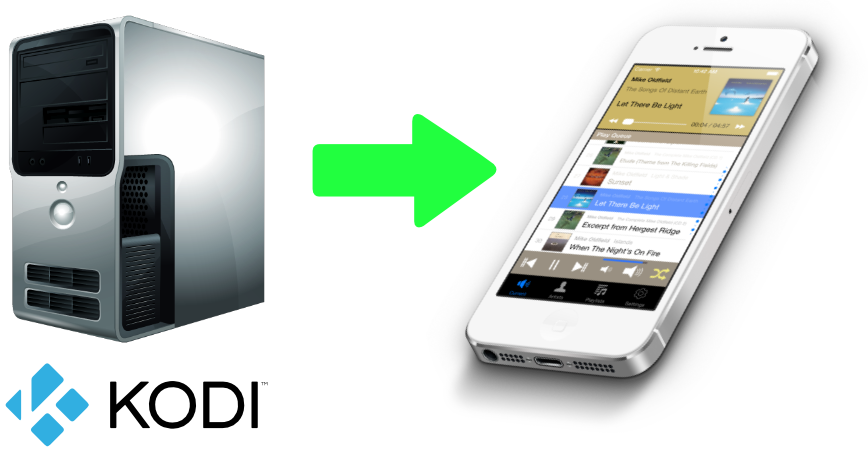
The Kodi/XBMC Music Remote copies the information of your music collection (not the music itself!) to your local device. It does so quietly in the background, such that you do not need to wait. Once the information is stored on your device, it does not need to be loaded anymore if you start the app - it is available right then and there. This is especially useful if you have a slow server, like Raspberry Pi, or a huge music collection. Additionally, you can browse your music collection even when you are not connected to Kodi/XBMC, for example to show it to your friends while you are away.
For your convenience, the Kodi/XBMC Music Remote automatically detects if you added new tracks to your library, or a library scan just has finished, and prompts you to reload the data to your device.
Comprehensive choice of music
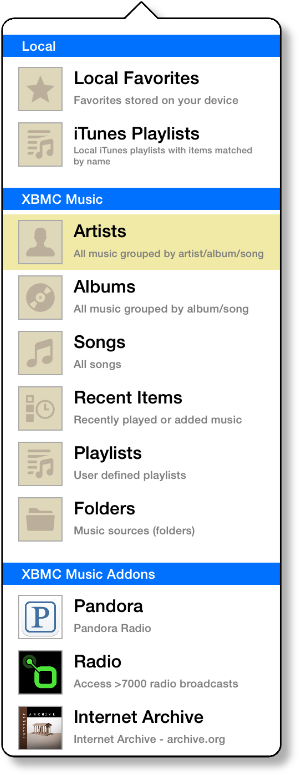
The Kodi/XBMC Music Remote allows you to access different music sources/views:
Local favorites for fast access
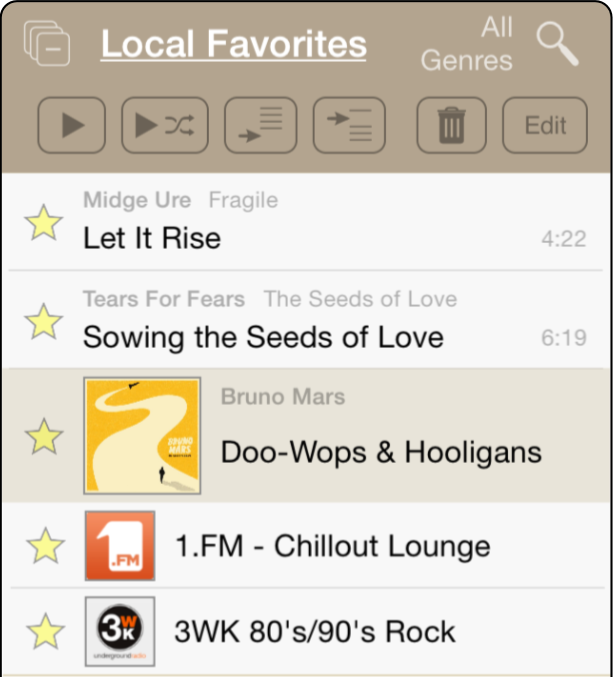
Unfortunately, it is currently technically not possible for a remote control to access the favorites of the Kodi/XBMC server, or to edit the playlists. As a workaround, the Kodi/XBMC music remote allows to create and manage favorites on the local device. Most items can be stored as a local favorite: Artists, albums, tracks, files, radio stations, etc. It is quick and easy: Just hit the "star" button below the item.
Flexible search, sorting, and filtering
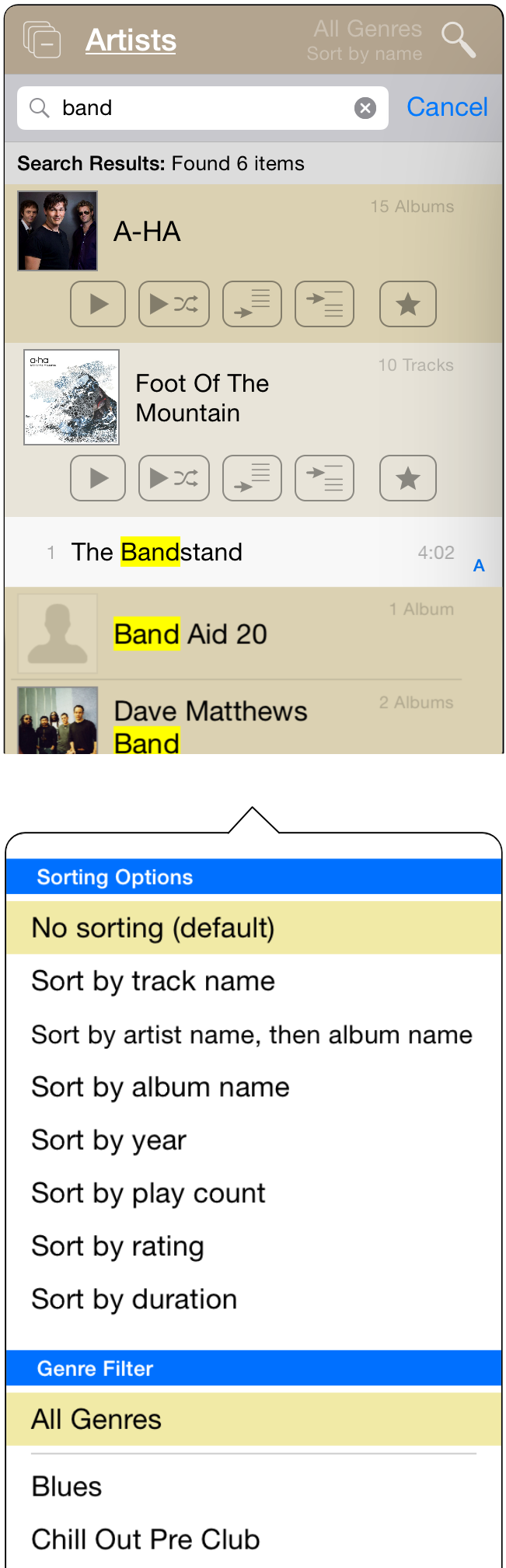
To find the music you want quickly, the Kodi/XBMC Music Remote offers different features:
Search: Since the music database information is copied to your iPhone or iPad, search can be quicker and more versatile:
Sorting: The shown items can be sorted in a variety of ways, some are not even possible in Kodi/XBMC:
Genre Filter: Many views can be filtered by genre.
Notification center widget (up to iOS 17)
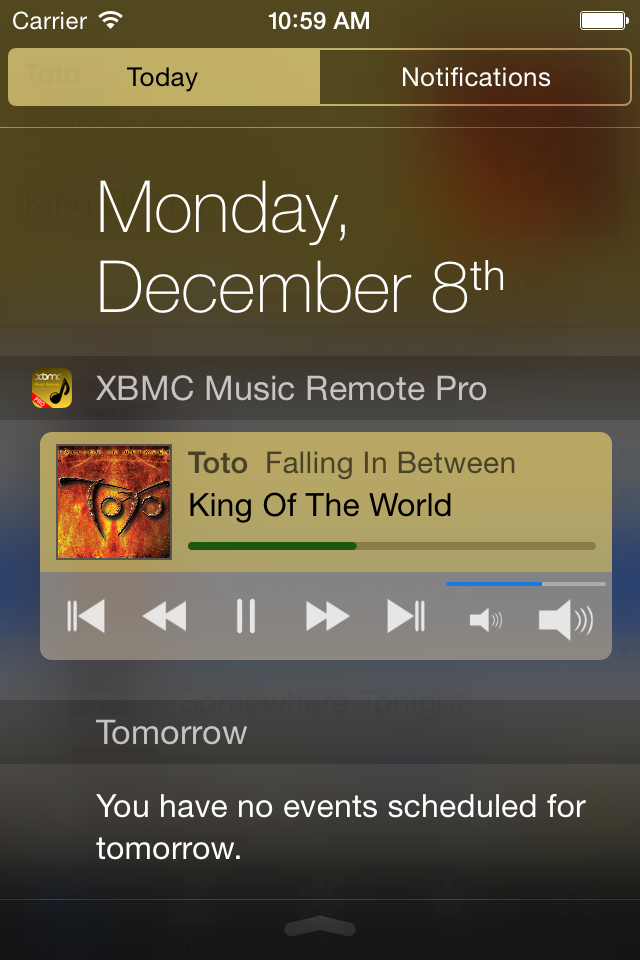
You ever wanted to just quickly grab your iPhone and decrease the volume a bit, or skip to the next track, without starting the entire app? The Kodi/XBMC Music Remote provides a so-called notification center widget. Once installed, you just need to pull down the notification center by swiping down from the top of the screen, and there it is. It works from the lock screen and without leaving the app with which you are currently working.
Artist, Album, Track, and File Details
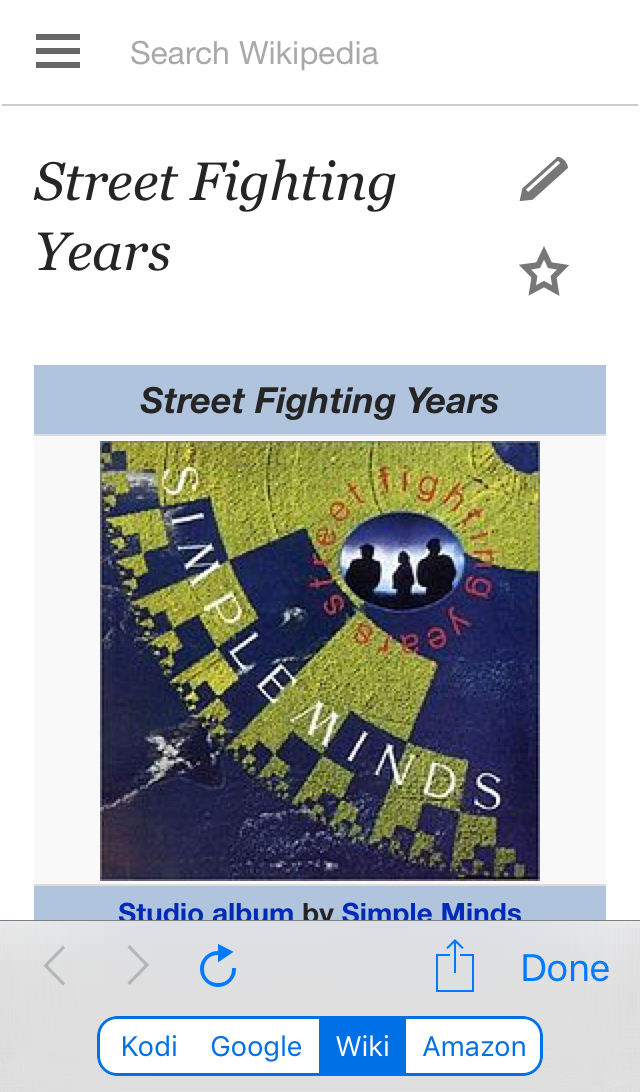
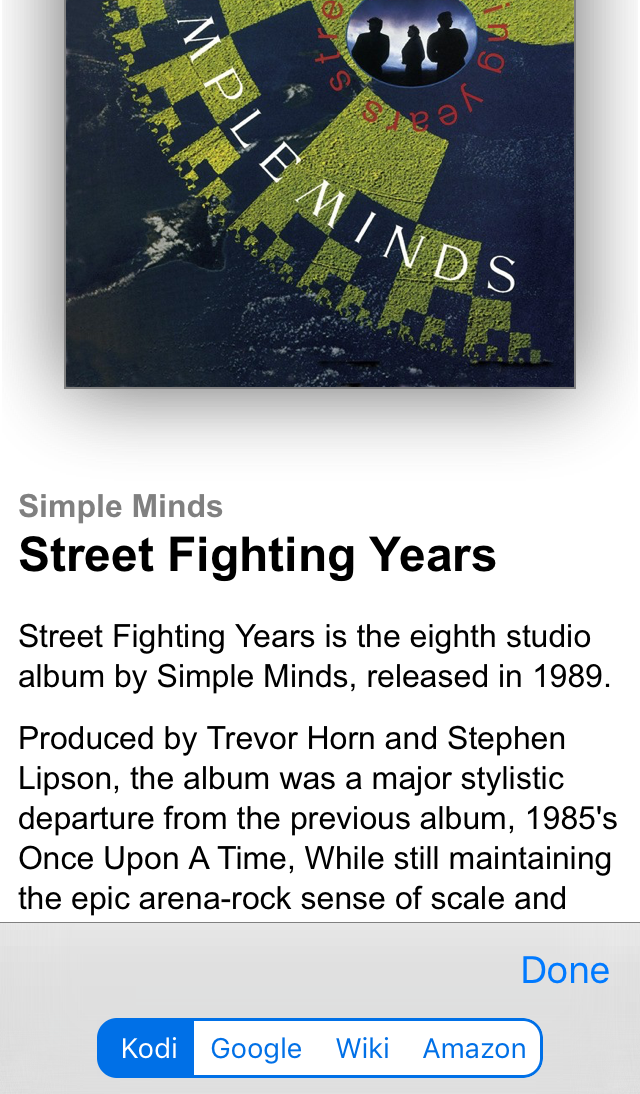
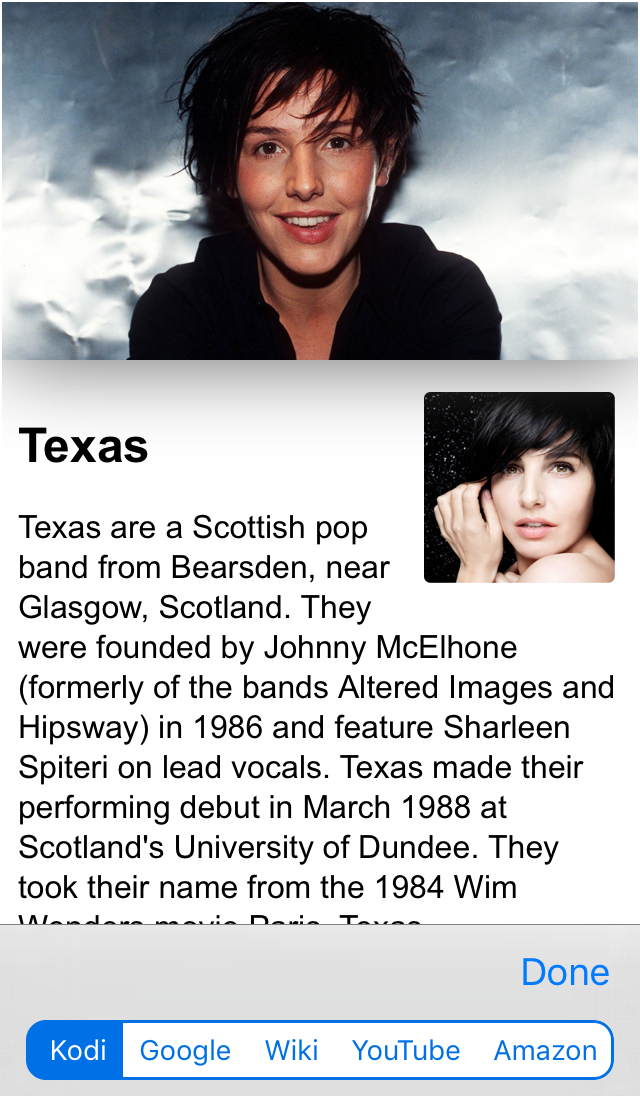 Learn more about your favorite artists and albums! You can open the artist, album, track and file details while browsing in your music collection, or conveniently for the currently playing track.
Learn more about your favorite artists and albums! You can open the artist, album, track and file details while browsing in your music collection, or conveniently for the currently playing track.
The Kodi Music Remote displays the artist and album details from the Kodi database. But it goes beyond just that: Browse in Google for more information, open the Wikipedia page, check out new albums in Amazon, and find videos on YouTube!
By using the export button, you can open the information in Safari, add it to your Safari reading list, send the link via email, and much more.
Lyrics
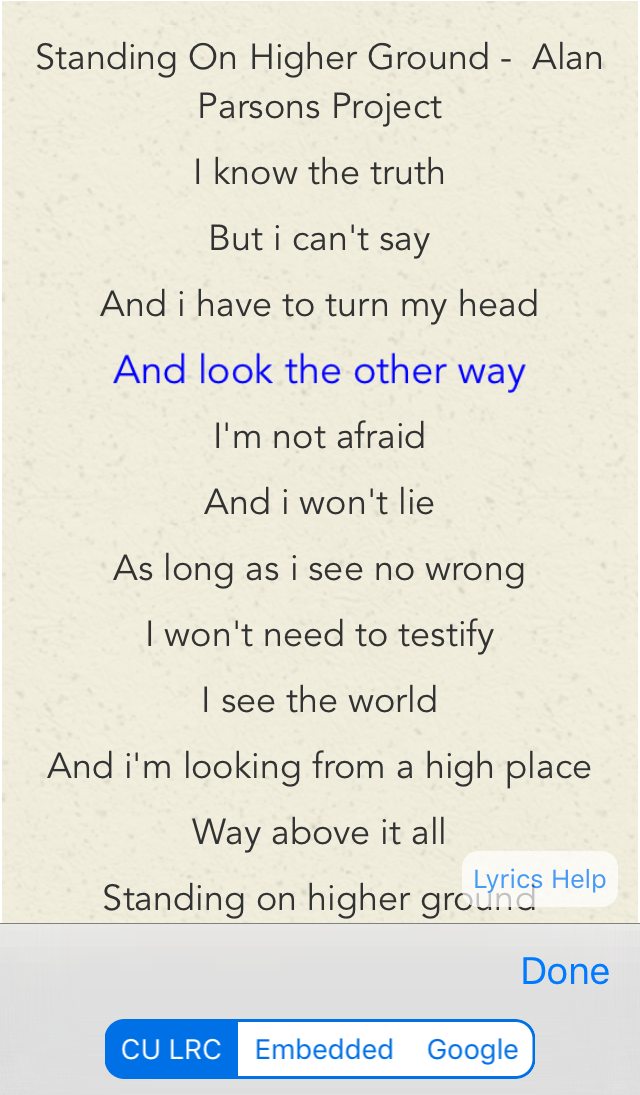
Ready to sing along to your favorite songs?
The Kodi Music Remote 4.2 has been released in the App Store - it can now display the lyrics of the currently playing song. If an appropriate lyrics in the LRC format with time information is available, it even follows along and highlights the current line in blue color! This is the feature for all of you that don't necessarily have a monitor/TV connected to your Kodi server.
You can use different sources to retrieve the lyrics:
1. CU LRC Lyrics: In order to use this source, you must install the "CU LRC Lyrics" add-on in Kodi. The Kodi Music Remote automatically launches the add-on and displays the lyrics found by it
2. Embedded Lyrics: In case your music collection already contains lyrics within in the mp3 or m4a files, they can be displayed. If not, there are many tools out there to update your collection with proper lyrics
3. Search in Google for the lyrics of the song
Click here for more information on lyrics!
Queuing and playing options
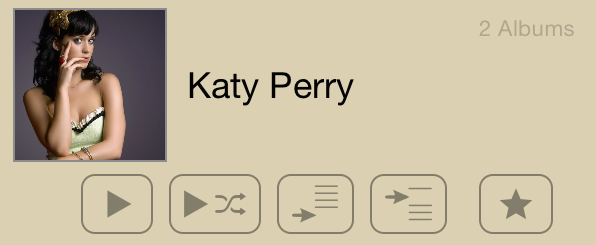
Once you found the item you want to play, you have multiple options to play or queue it:
Advanced play queue features
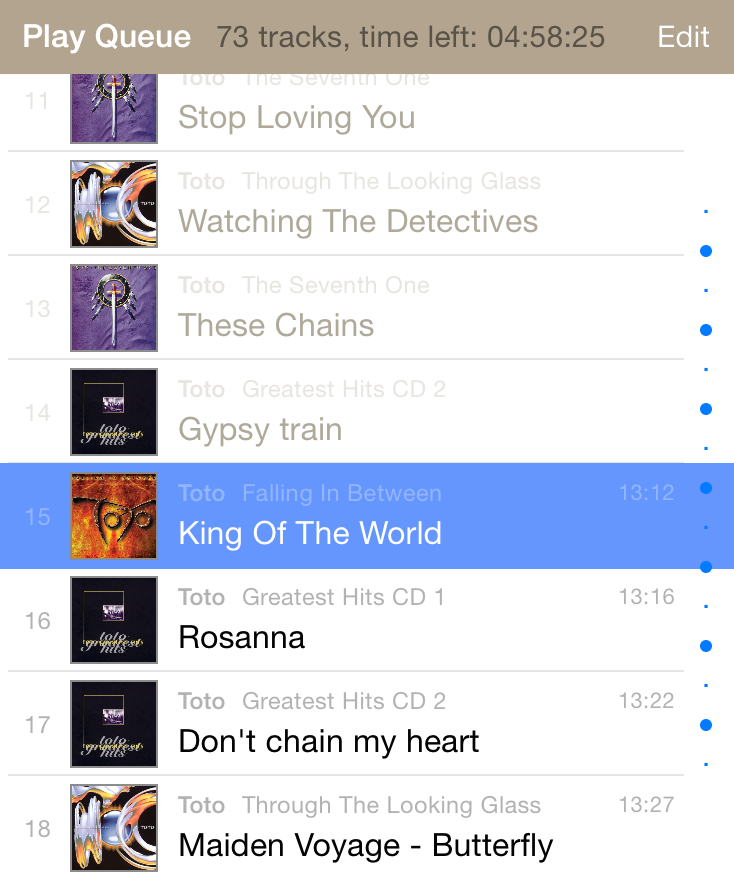
If you have a party, you can enable the so-called "party restrictions". In this mode, users are only allowed to queue songs at the end of the play queue. So you can pass your iPad around and anyone can add their music, without accidentally removing music from the other guests.
Want to know if you have enough songs in the play queue? The Kodi/XBMC Music Remote displays the total length of all songs in the play queue. Additionally it shows for each song at what time it will be played.
Of course, all standard Kodi play queue modes are supported: Repeat (single track/all tracks), Shuffle, and Party Mode. And yes, you can edit the play queue on the fly, delete or move items.
Special server operations/WOL
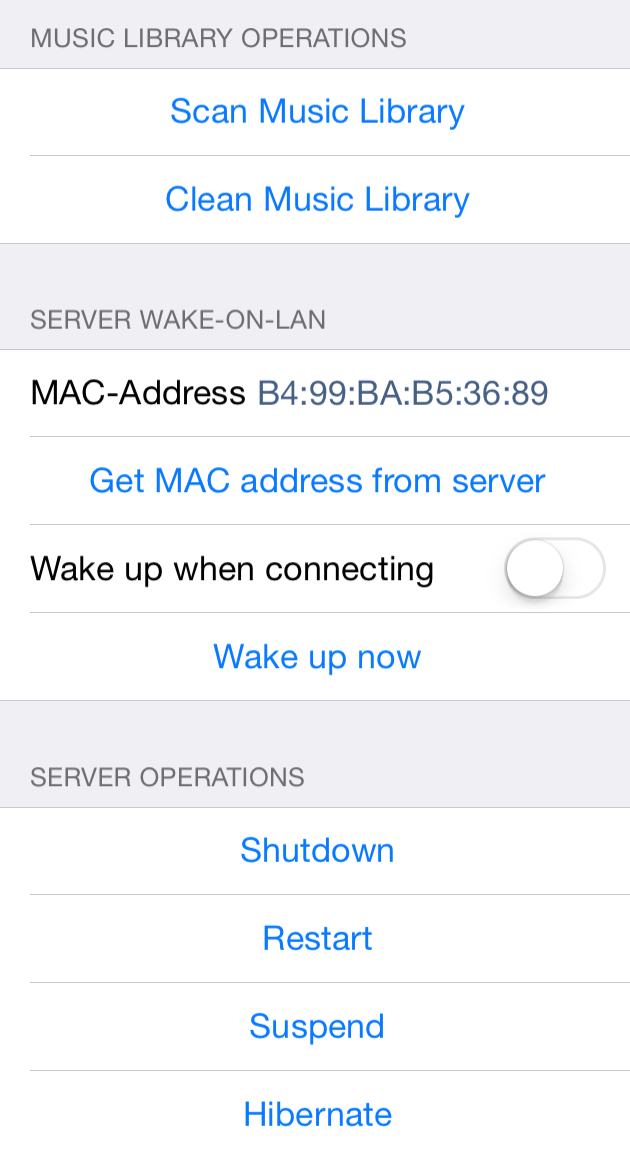
The following music library functions can be executed via the remote control:
It is also possible to control the server that is running Kodi/XBMC:
Finally, the server can be started if it supports Wake-on-LAN (WOL). The Kodi/XBMC Music Remote can send a WOL message to the server to start it from standby manually, or once you start the app.
Slide-over View and Split View on iPad - Do Multitasking
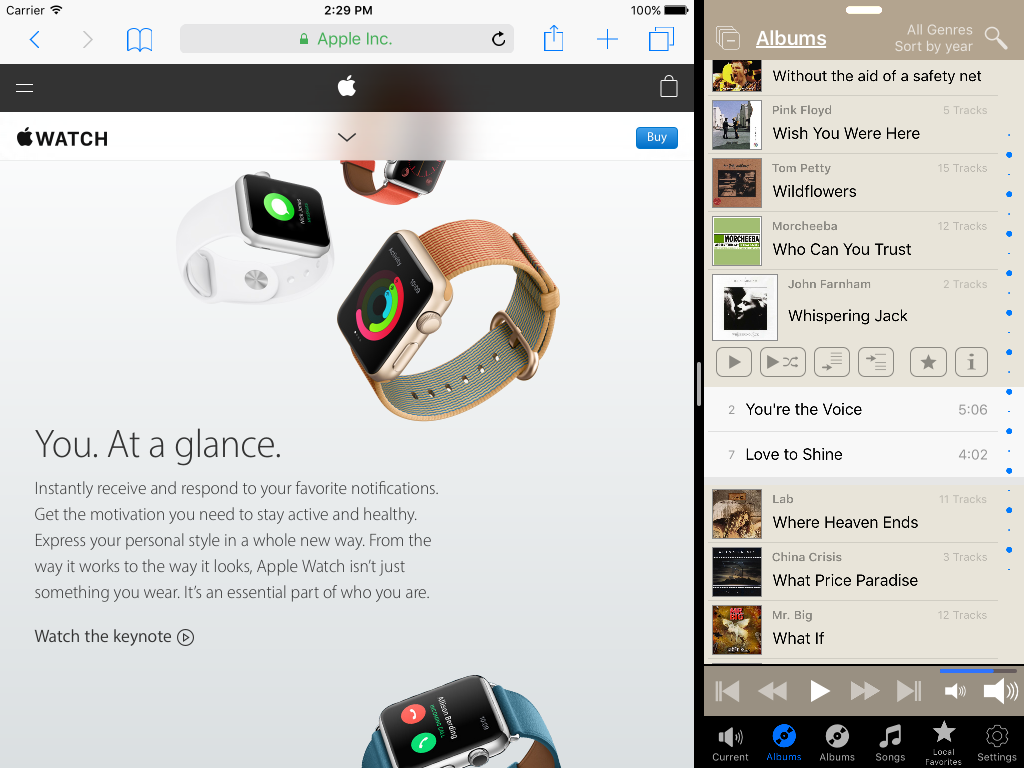
The Kodi/XBMC Music Remote fully supports slide-over view and split view on iPad (please note that you need an iPad Air 2 or iPad Pro to use these features).
No matter if you are just browsing the web or reading emails: From any app, just swipe left from the right-edge of the screen to access the Kodi Music Remote. Just quickly select a new track, change the volume, or maybe view the lyrics of the current song. Swipe it back to close it. Or swipe the the center to enable split view, where you can work with both apps simultaneously!
Universal application for iPhone, iPad, and iPad Pro
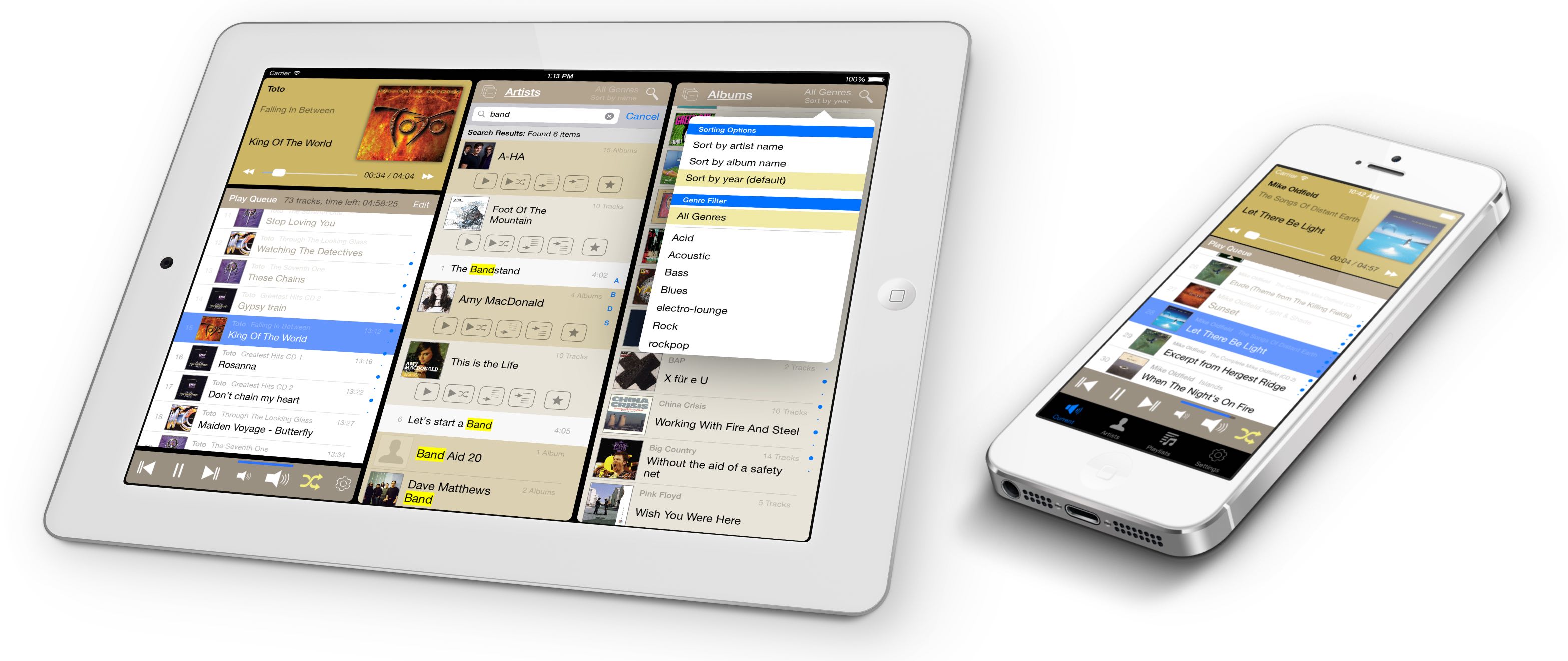
The Kodi/XBMC Music Remote has been optimized for both the iPhone and the iPad. It is a so-called "universal application", which means that there are no separate apps for iPhone and iPad. So you just pay once, and use the Kodi/XBMC Music Remote on any device.
The app is also optimized for the iPad Pro, taking advantage of the additional display space.
Not ready to buy yet? Try out the free version!
The Kodi/XBMC Music Remote PRO for the iPhone and iPad can be purchased on the App Store.
A free Kodi/XBMC remote control for music lovers.
Not ready yet to buy the Kodi/XBMC Music Remote Pro? Try out the free version.
Get a feel for the elegant user interface.
Get it setup and running quickly and enjoy browsing your music.
A clean and elegant user interface
Many Kodi/XBMC remote controls do not care much about music - you have to navigate through various menus to find your artists, albums, and playlists. The Kodi/XBMC Music Remote is designed to put your favorite music on the spot.
Even if you are an Kodi/XBMC enthusiast and like to spend time "figuring things out", there might be friends and family at your place that are not that experienced. So a remote control must be simple and straightforward.
Finally, the Kodi/XBMC Music Remote does not try to "copy" the Kodi/XBMC design or navigation. What is valid for Kodi/XBMC must not necessarily be true for a remote control. The user interface is designed to best suit a remote control on a smartphone or tablet.
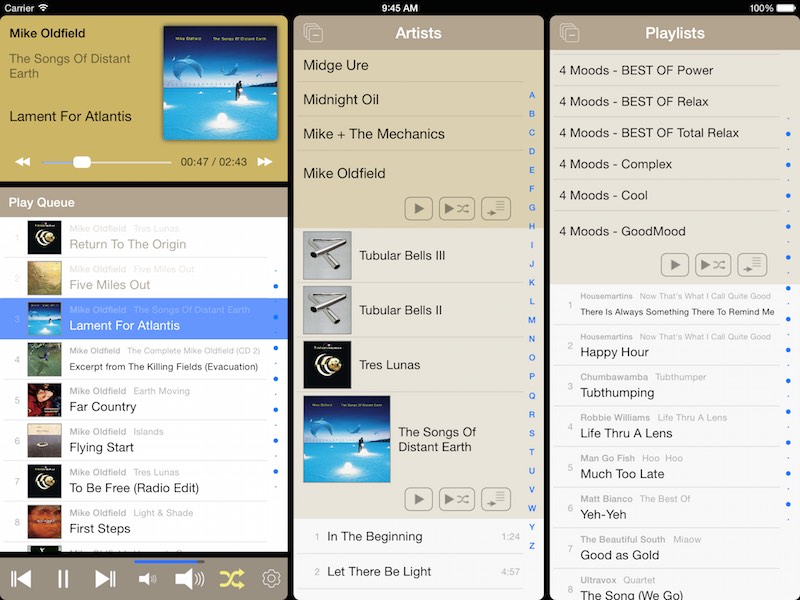
Universal application for iPhone and iPad
The Kodi/XBMC Music Remote has been optimized for both the iPhone and the iPad, while using the same user interface elements. So you don't need to relearn how to use the app if you switch between the iPhone and the iPad. While the iPhone version allows to switch between play queue, music database view, playlist view and settings via a tab bar on the bottom, the iPad version displays all information at once, allowing for easy and fast user experience.
The Kodi/XBMC Music Remote is a so-called "universal application", which means that there are no separate apps for iPhone and iPad.
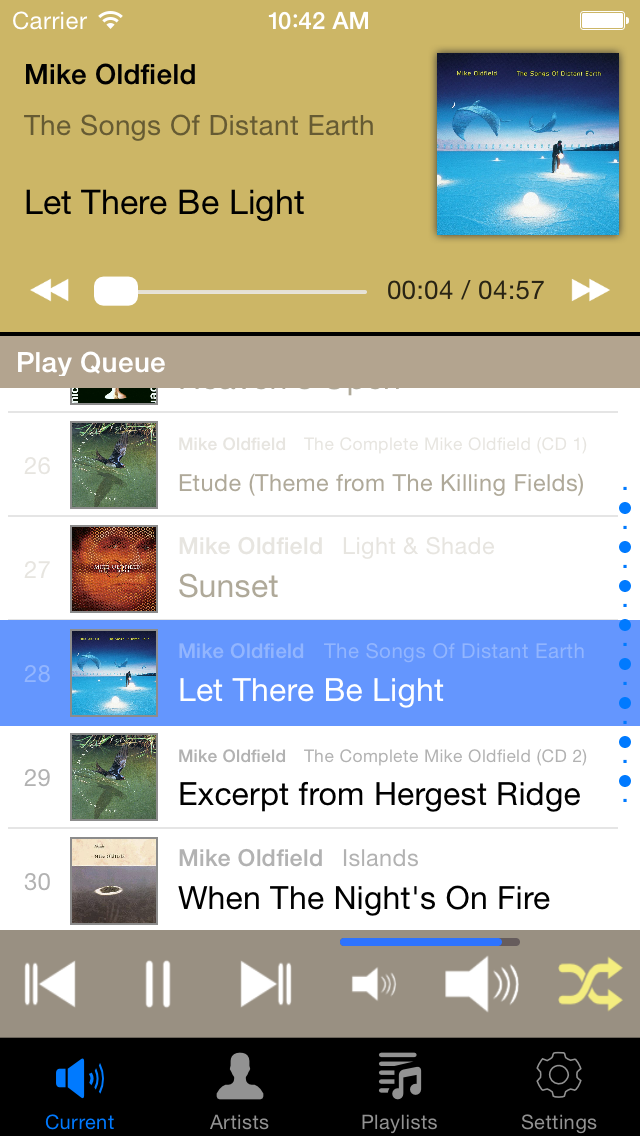 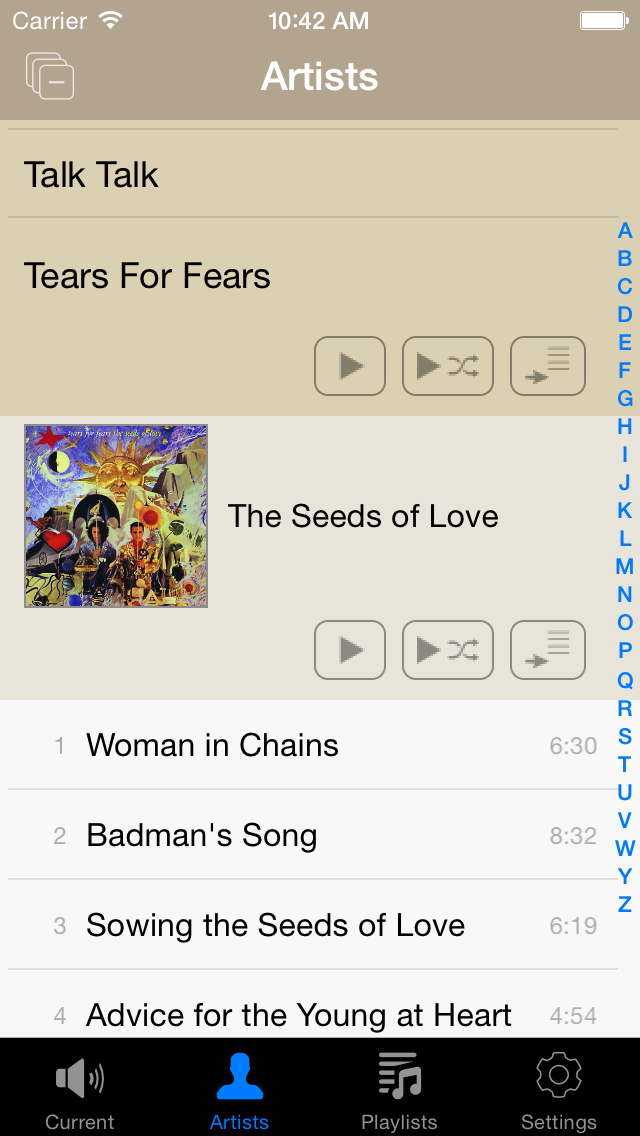 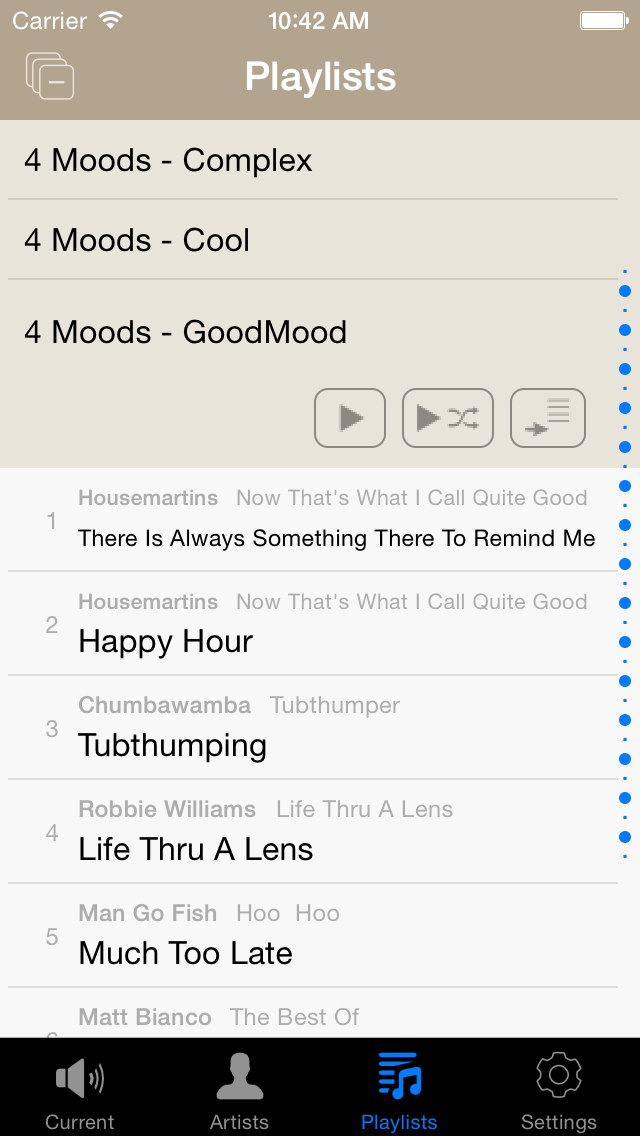 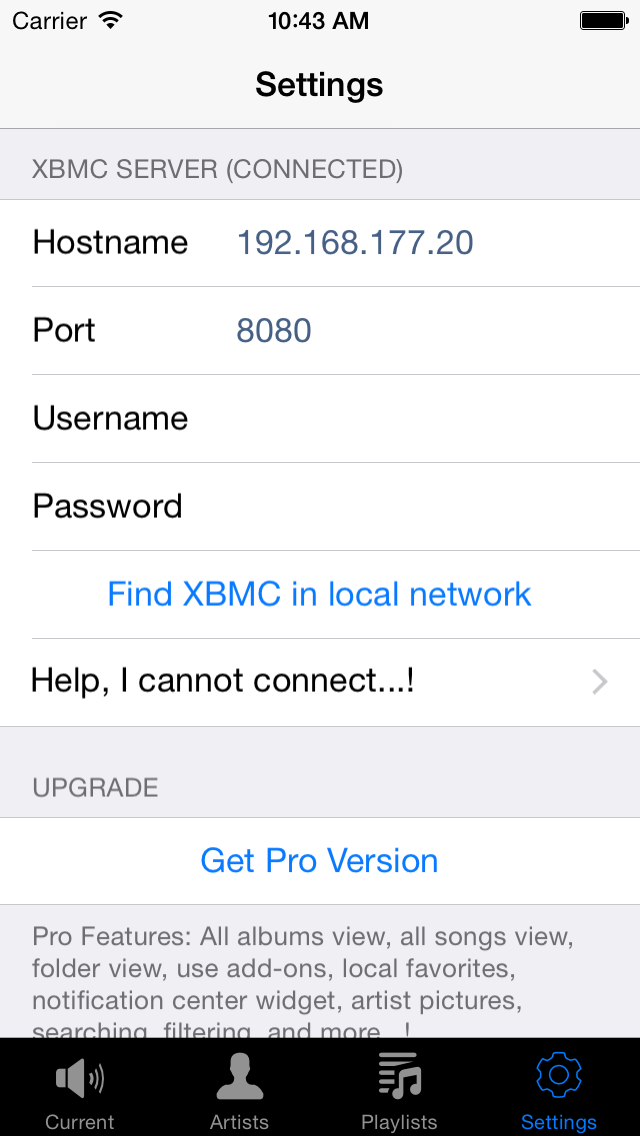 |
Browse and play your music collection
The Kodi/XBMC Music Remote shows all music of your music database in an artists - albums - songs hierarchy. Tapping on an item expands it in a nice accordion-style animation, also revealing the context menu to play the music:
The play info panel shows the currently playing track along with the play queue, which shows all songs waiting to be played. It also contains buttons to control the playback:
The Kodi/XBMC Music Remote free for the iPhone and iPad is available for free on the App Store.